How to Use GitHub for Hackathons (A Beginner's Guide)
Get started with using Github by learning the basics of Git and pushing your first changes.
What is GitHub and Why Is It Important?
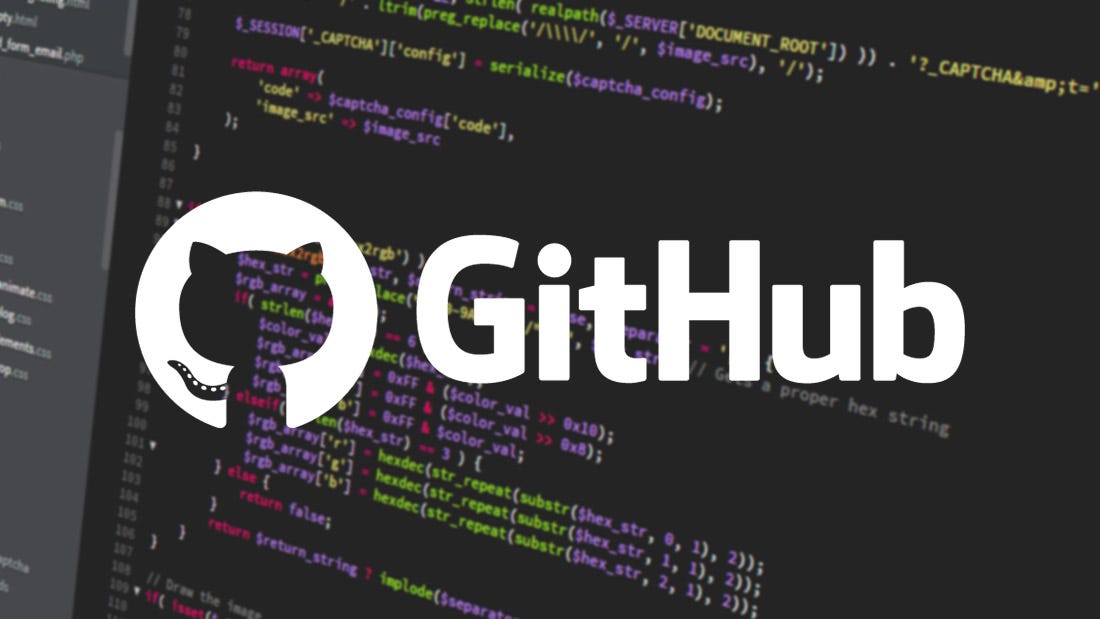
GitHub is a platform that allows you to manage and collaborate on software development projects. It's an essential tool for programmers, but it can also be incredibly useful for anyone working on a team project, especially during hackathons.
The first and most important reason why GitHub is so valuable is its support for collaboration. GitHub makes it easy to work on projects with other people. You can share code, provide feedback, and track changes all in one place. This is incredibly helpful during hackathons, where you'll likely be working in a team to build a project. GitHub has built-in features to help you manage your projects, including version control, issue tracking, and project boards. Version control allows you to easily revert to previous versions of your code if needed, while issue tracking and project boards help you stay on top of tasks and monitor your progress. These tools can be incredibly useful for keeping your hackathon project organized and on track by allowing you to easily share files, coordinate your efforts, and see what everyone is working on.
Furthermore, GitHub serves as a professional portfolio for your programming skills and projects. After hackathons, your GitHub profile showcases the work you've done, the languages you're proficient in, and the collaborative projects you've been a part of. This is valuable when applying for jobs or connecting with potential collaborators, as it allows you to demonstrate your abilities in a tangible way.
How GitHub Works
GitHub is built around the concept of a repository - a project folder that contains all your files and version history. Github repositories are hosted on GitHub's servers, but you can also have a copy of the repositories on your own computer.
The core functionality of GitHub is powered by Git, a version control system. Git allows you to track changes to your files, revert to previous versions, and merge contributions from multiple people. Git works by creating snapshots of your project at different points in time, called commits. Each commit represents the state of your project at that moment, and you can easily switch between different commits or merge changes from multiple branches.
Some key terms:
- Repository: This is the project folder that contains all your files and version history. It's the central hub for your project.
- Commit: A commit is a snapshot of your files at a specific point in time. It allows you to track changes and revert to previous versions if needed.
- Branch: Branches allow you to experiment with new features or ideas without affecting the main codebase. You can work on a branch and then merge it back into the main branch when you're ready.
- Pull Request: Pull requests are a way to propose changes to a repository and have them reviewed by others before being merged.
- Fork: A fork is a copy of someone else's repository that you can modify and maintain on your own account. This allows you to contribute to open-source projects or experiment with existing code.
Understanding these core concepts will help you effectively use GitHub, especially during hackathons where collaboration and version control are crucial.
Getting Started with GitHub
Signing Up for a GitHub Account
The first step to using GitHub is to create an account. Go to github.com and click on the Sign up button. Choose a username that represents you and your work - this will be the public face of your GitHub profile, so you'll want to pick something professional and memorable.
Once you've created your account, you'll be taken to your GitHub dashboard, where you can start exploring the platform and setting up your first repository.
Downloading GitHub Desktop
While you can certainly use GitHub entirely through the web interface, many users find it helpful to have a desktop application that integrates with their local computer. GitHub offers an official desktop application that makes it easy to interact with your repositories, commit changes, and push your work to the remote server.
You can download the GitHub Desktop app from the official website at desktop.github.com. The download is available for both Windows and macOS, so it should work with the majority of personal computers. Once you've downloaded the installer, follow the on-screen instructions to complete the installation process.
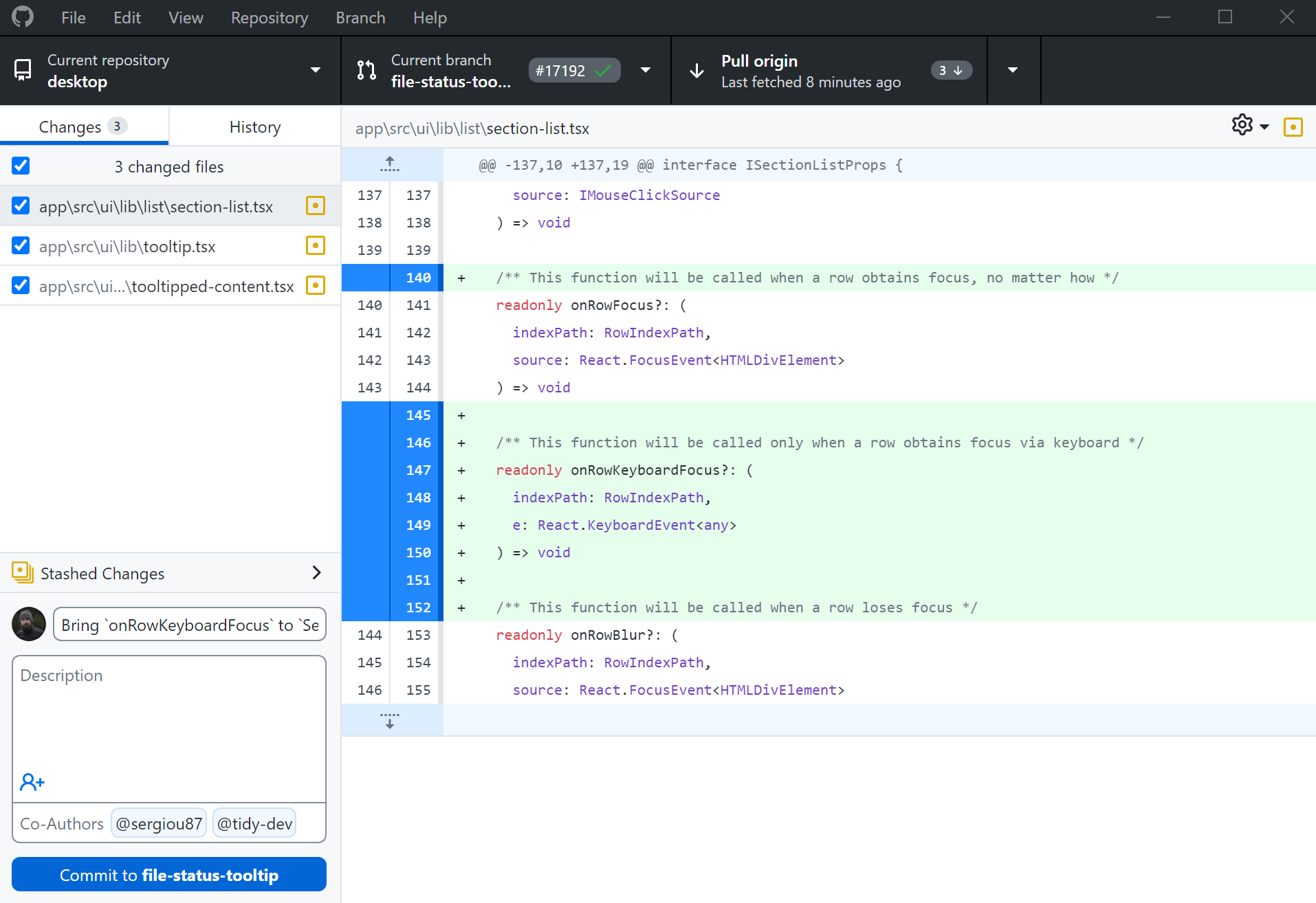
After installing GitHub Desktop, you'll be able to log in to your GitHub account directly from the app. This will allow you to easily clone, manage, and update your repositories without having to switch between the web interface and your local machine. The desktop app also provides a user-friendly visual representation of your Git history, making it easier to understand and track changes to your projects.
Creating a Repository
Now that you have a GitHub account and the desktop application set up, it's time to create your first repository. As we said earlier, repository is a project folder that contains all the files, commit history, and other metadata associated with your work.
To create a new repository, log in to your GitHub account and visit https://github.com/new. On the repository creation page, you'll be asked to provide a name for your repository and (optionally) a brief description. You can also choose whether you want the repository to be public or private, depending on the nature of your project.
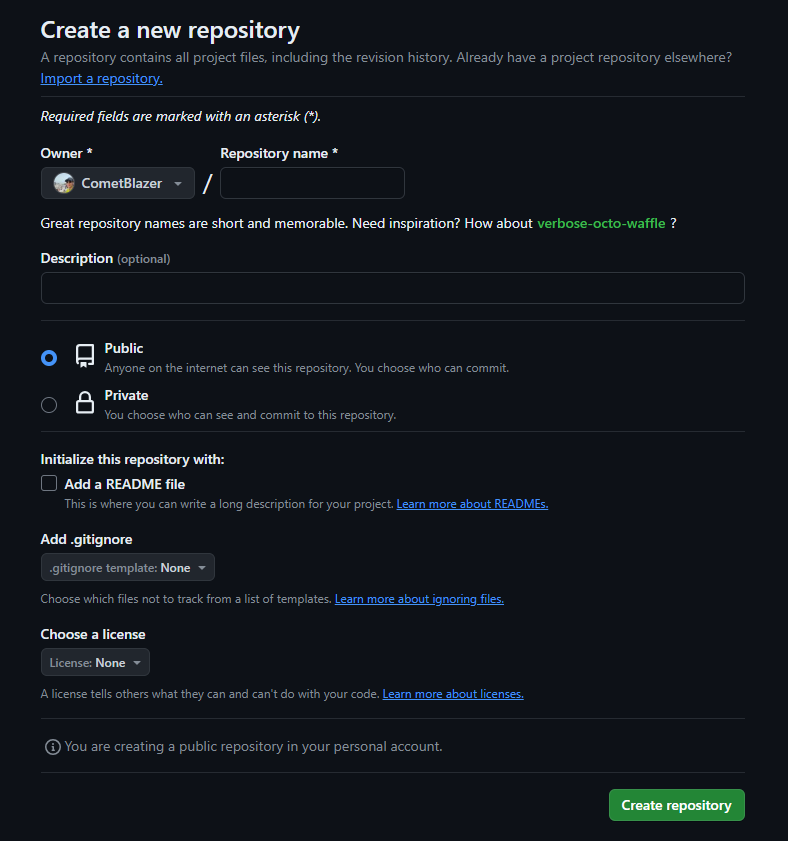
Once you've filled out the necessary information, click the Create repository button. You'll then be taken to the main page for your new repository, where you can start adding files, branches, and other components to your project.
Initializing a Local Repository
In addition to the remote repository you just created on the GitHub website, you'll also want to set up a local repository on your own computer. This will allow you to work on your project files directly on your machine and then sync your changes with the remote repository hosted on GitHub.
To initialize a local repository, open the GitHub Desktop application and click on the File menu, then select Clone repository. This will bring up a list of all the repositories associated with your GitHub account. Find the repository you just created and select the Clone button.
GitHub Desktop will then prompt you to choose a location on your local machine where you want to store the repository files. Select a convenient folder, such as your Documents or Projects directory, and click Clone. The app will then download a copy of the repository to your computer, making it ready for you to start working on your project.
Creating a New File
With your local repository set up, you can now start adding files and working on your hackathon project. In the GitHub Desktop app, you should see your new repository listed on the left-hand side. Click on the repository to bring up the contents.
To create a new file, click the Add file button in the top-right corner of the app and select Create new file. This will open a text editor where you can start writing your code, documentation, or any other project-related content.
In general, be sure to give your new file a descriptive name that reflects its purpose within your project. This will help you and your teammates keep everything organized as you continue to build out your hackathon submission.
For now, create a new file called hello_world.py. Copy paste the following code into your editor:
print("hello world")
Committing and Pushing Changes
As you work on your project, you'll want to regularly commit your changes and push them to the GitHub repository. This ensures that your work is backed up and that you can easily track and revert to previous versions if needed.
In the GitHub Desktop app, you'll see a list of all the files you've modified since your last commit. Review these changes, then write a concise but meaningful commit message that describes what you've done. This will help you and your teammates understand the project's history and progression. In our example, we can write
first commit: hello world
for our commit message.
Once you've written your commit message, click the Commit to main button to save your changes locally. Then, click the Push origin button to upload your commits to the remote GitHub repository. This will make your work visible to your teammates and ensure that everyone is working with the latest version of the project.
Remember to commit and push your changes regularly, especially before taking breaks or switching to a new task. Frequent check-ins will help you avoid conflicts and keep your project moving forward smoothly during the hackathon.
Common Git Commands
In addition to the GitHub Desktop application, you can also interact with your repositories using the command line and a set of Git commands. Here are some of the most common Git commands you'll use when working with GitHub:
git init: Initialize a new Git repository in your project folder. git add .: Stage all changes in your working directory to be committed. git commit -m "Commit message": Create a new commit with the staged changes. git push: Push your local commits to the remote GitHub repository. git pull: Fetch and merge changes from the remote repository to your local copy. git status: Check the current status of your repository, including modified files. git branch: List, create, or delete Git branches. git merge: Combine changes from one branch into another.
You can run these commands in the GitHub Desktop app or in a terminal window on your computer. Learning these basic Git commands will give you more flexibility and control over your project's version history, especially as your codebase grows more complex during the hackathon.
Further Resources
If you're new to GitHub and Git, there are plenty of resources available to help you learn and improve your skills. Here are a few recommendations to get you started:
-
GitHub Docs: The official GitHub documentation covers everything from basic usage to advanced features. It's a great reference for answering specific questions or learning more about GitHub's capabilities.
-
Git and GitHub for Beginners Crash Course: This video tutorial provides a comprehensive introduction to the fundamentals of Git and GitHub. It's a perfect starting point if you're completely new to version control.
-
GitHub Learning Lab: GitHub's own interactive learning platform offers a variety of self-paced courses and hands-on projects to help you become a more proficient GitHub user.
Remember, the more you practice using GitHub, the more comfortable and efficient you'll become, especially during hackathons when collaboration and version control are crucial to the success of your project. Start exploring these resources, and you'll be on your way to becoming a GitHub pro in no time!